
Use Masks, Grayscale, Desaturation
Method 1 - Convert a Duplicate to Grayscale- Create a duplicate of the original image
- Convert your duplicate to grayscale
- Convert the grayscale image to RGB
Adobe Photoshop: Image > Mode > Grayscale
Adobe Photoshop Elements: Image > Mode > Grayscale
(say OK when asked "Discard Color Information?")
Jasc Paint Shop Pro: Colors > Grey Scale
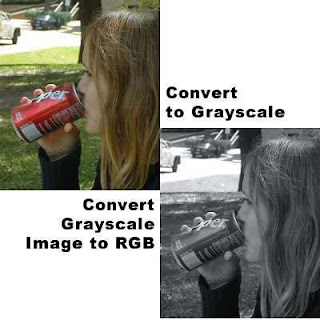
Select/Mask the Desired Color Portion of Your Image

Combine the selected portion of your grayscale image with a duplicate of your original color image. One simple way to do this is to copy the grayscale selection and paste it on top of the color image then combine/merge the two.
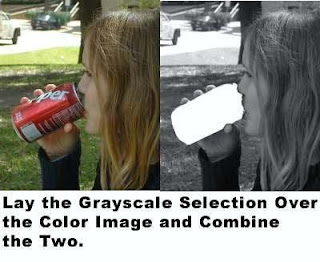
- Make a duplicate of your color image and work with it
- Mask (protect) that portion of your image that you wish to remain in color (the can of soda in our illustration)

Method 2 - Desaturate the Unmasked Portion of the Image
With the mask in place protecting the part you want in color, desaturate your image. The masked portion (in this case, the can of soda) will remain in color.Corel Photo-Paint: Image > Adjust > Desaturate
Adobe Photoshop: Image > Adjust > Desaturate
Adobe Photoshop Elements: Enhance > Adjust Color > Remove Color
Jasc Paint Shop Pro: Hue/Saturation > Set Lightness to "0" > Set Saturation to "-100"
Niciun comentariu:
Trimiteți un comentariu